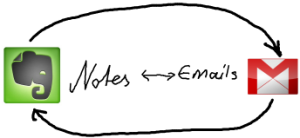 I have tens of thousands of emails in my Gmail inbox. At last count, 16, 503 are unread. I have over 50 labels set up. I don’t use any of them. It’s a mess
I have tens of thousands of emails in my Gmail inbox. At last count, 16, 503 are unread. I have over 50 labels set up. I don’t use any of them. It’s a mess
When I first learned about Inbox Zero I swooned. The idea is intoxicating. When your inbox is empty, you are no longer overwhelmed by email. You are in control. You enjoy a Zen-like feeling of tranquility. You process your email inbox once or twice a day, keeping it at zero. You have a “mind like water”.
I loved the idea, but the thought of going through tens of thousands of emails was about as appealing as a state bar complaint.
Email has long been the final frontier in my productivity makeover. I’ve resisted changing for a long time. But now, I have a plan.
My plan involves my favorite productivity tool, Evernote, which I use for collecting information and managing my projects and tasks. I use it all day long, in every part of my work flow, as my tool for Getting Things Done. Read my previous posts on how I use Evernote for getting things done.
Right now, when I get an email that requires action of any kind (a reply, a call, review, read, etc.) or that is related to a project I’m working on, or is something I want to keep for reference purposes (receipts, newsletter ideas, research, documents, etc.), or something I am waiting for, I forward that email to Evernote. I then tag it and incorporate it into my gtd system.
If an email requires a reply that will take no more than two minutes, I do it. I may also send a bcc to Evernote.
Sometimes, I get emails requiring action that I don’t send to Evernote. An example is an email I got recently from someone I hadn’t spoken to in a long time. I didn’t want to dash off a quick reply, I wanted to give it some thought. In this case, I added a @Reply label and archived the email in Gmail. When I’m ready to reply, the label will help  me find it.
Yes, I could also send these to Evernote, but I like having the orignial email connected to my reply. And, if I do send it to Evernote, I want to do so after I’ve replied, so I have both the original email and my reply in one Evernote note.
So, here’s my plan for achieving email bliss using Evernote and Gmail:
First, when I have some quiet time, (this will probably require several sessions), I will go through my Gmail inbox, scanning (not reading) and quickly doing the following:
- Unsubscribing from newsletters I don’t read.
- Adding @Reply label to anything I need to reply to that will take more than two minutes but does not need to be tracked.
- Sending Action and Reference items to Evernote.
- Trashing or archiving everything else.
Once my email inbox is empty, as new emails come in, I will review and process them, as follows.
- If it requires a response or action that will take two minutes or less, I will do it, then Archive it; if I want to, I can also send a bcc to my Evernote account.
- If it will take more than two minutes but I don’t need to keep notes, add it to a project, or track it, I will label it @Reply and do it as soon as possible.
- If I’m waiting for a reply or for something to occur, I will send it to Evernote (and add a @Waiting tag).
- If it’s something I want to keep for reference, an important email, an exemple of a good sales letter, a receipt, or something I want to read later, I will send it to Evernote.
- All other emails will go into Archive or get trashed. At day’s end, I will again have an empty Inbox and an empty mind.
The premise behind all of this is to identify emails that need action. That’s key. Everything else is reference and can be found through search.
Note, I will use just one label in Gmail, @Reply. I am open to adding others down the road, but only if they truly serve me. For example, I may find it easier to label emails @Read/Review in Gmail, rather than sending them to Evernote for that purpose. I may also add labels for specific projects, or use them temporarily (e.g., for promotions). But for now, one label will do.
Wish me luck. I’ll let you know how it goes.
Have you achieved “Inbox Zero”? What do you think of my plan?








I’ve just set up my Evernote account and found a great tip on how to get my Google Tasks over to Evernote. The tutorial is here:
http://www.vikitech.com/6133/export-google-tasks-porter
You’re posts are very informative. Thanks for sharing your ideas.
That’s for the tip, Judi. To get it into Evernote, it looks like you have to export it as html is that correct? I don’t see how it would create separate notes, however.
When I moved from my last app (NirvanaHQ) to Evernote, I re-typed everything. Yes, it took some time but it allowed me to better evaluate everything. I would up eliminating many tasks, consolidating others, and getting a better picture on what I really needed to do. But then, my NirvanaHQ lists had become bloated.
Thanks again for the tip, and for your kind words.
I love evernote and have began to experiment with all the things I can do with it. My only problem is that it catalogues everything by date. I am sure there is another method I just havenet figured it out yet.
Thanks for the article. Good ideas on streamlining.
@Robert, the more you use Evernote, the more you will see what it can do. Read my other posts (search “evernote” or click on the evernote tag) for ideas.
You can find anything you want with tags and searches (and saved searches). Dates are useful for sorting purposes.
Spend some time on the Evernote forum (http://forum.evernote.com/phpbb/) for more ideas.