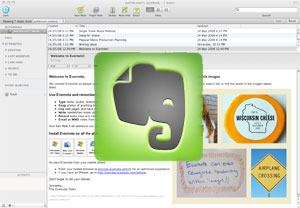 In parts 1 and 2 of this series I talked about how I use Evernote for collecting and organizing information and for managing my tasks and projects. Today I want to show you the details of my set up and workflow.
In parts 1 and 2 of this series I talked about how I use Evernote for collecting and organizing information and for managing my tasks and projects. Today I want to show you the details of my set up and workflow.
Evernote allows you to organize notes in (up to 250) notebooks. Notebooks can also be arranged in “stacks” or sub-notebooks. While this does not provide a complete Windows Explorer-like hierarchal folder set-up (you can only go down one notebook level), it does provide a logical way to organize information. And by hiding sub-notebooks (click the arrow to the left) it makes the left navigation bar less cluttered.
In the beginning, I set up twenty or thirty notebooks. I had notebooks for different areas of my business and personal life, for projects, and to archive notes I probably wouldn’t need soon (i.e., finished projects, receipts, user manuals, etc.) After several months, I found some issues with this set up. For one thing, every time I “filed” a note I had to decide which notebook it belonged in. I have a lot of cross-over in my business and many notes could logically reside in more than one notebook. I had to take time to decide which notebook was best or defer the decision; either way it meant more work.
I could duplicate the note and put it in multiple notebooks. Also not good. If I ever changed or added to a note, I had to find and change the copies.
When you search for notes, you designate which notebook to search in. If you don’t remember, you have to search different notebooks, until you find it, or search all notebooks, and if I’m doing that, what’s the point of having separate notebooks?
Notebooks vs. Tags
I began reading other blogs, to see how others organized their notes. Many people use just a few notebooks and organize primarily using tags. Tags are notebook agnostic–they apply throughout your Evernote database. I’d been using tags since I first started with Evernote, but I didn’t have a system. That soon changed.
The lights went on for me when I read how some people used just one notebook. One notebook! They used tags and Evernote’s robust search function to quickly find things. I was sold. I eliminated all notebooks except two. First is my “Inbox,” my default notebook; everything goes in there first. I review my Inbox at least once a day, assign tags, decide if there’s anything else I need to do with the information, and move the notes to my primary notebook, which I’ve named “My Notes”.
This simplified approach makes my work flow much quicker and more intuitive. I could simplify it even further and use just one notebook, using a “inbox” tag to designate that a note has not yet been processed, but having the buffer of a separate Inbox notebook allows me to quickly upload notes without having to think about them and process them later.
Right now I also have two temporary notebooks. They are both “local” meaning they are not synced to the Evernote server (and I cannot, therefore, access them on the web or from my phone). The first is “Private” and includes passwords, log-ins, sensitive documents and the like. The notebook is temporary because I haven’t yet decided what to do with this information but with an eye towards simplicity, I am leaning towards merging it with all my other (synced) notes. I will probably use Evernote’s encryption function.
The other temporary notebook is named, “To be uploaded”. It is a repository for documents on my Windows hard drive, in queue to be uploaded to Evernote. There is a monthly upload limit (60 mb on the free account, 1 gb on premium) and I simply wait until the last couple of days my monthly cycle to see how much “room” remains in my monthly allotment, so I don’t exceed it. Once I’ve moved everything to Evernote, I won’t need this notebook any longer.
As for tags, Evernote allows you a maximum of 10,000, way more than anyone should need. I currently use less than 100, and, with searches and “saved searches,” another Evernote feature, I think I can get away with even fewer.
Like notebooks, tags can also be nested. Unlike notebooks, tags can be nested to as many levels as you want. You can create a true windows-like hierarchy, using tags like folders. Not only does that allow you to browse your notes, it makes for a very clean left navigation panel. I currently have only seven top level tags, as you can see in the screen shot below.
Getting Things Done with Evernote–My GTD Work Flow
As noted in my previous post, I manage my tasks and projects using David Allen’s “Getting Things Done(TM)” methodology, also known as “gtd”. If you aren’t familiar with gtd, I recommend you buy his book. You may not “get” everything the first time you read it (I didn’t), but with a little effort, I think you’ll find this to be the system that finally allows you to get organized and get things done.
I’ve set up Evernote with tags that allow me to utilize gtd. Below is a screen shot of my Windows desktop client, which I use about 95% of the time. (I occasionally use the web app and when I’m out, I use the iPhone app.)
I’m still tinkering with the names and nesting of my tags because as I use Evernote each day, I learn more about how I work best. Like you, I have different roles in life and many projects for each of those roles, as well as single “next actions” (as Allen describes them). So, by the time you read this, my tags may be different from what is now depicted, but the changes are likely cosmetic rather than functional. And yes, I know that some of what I do isn’t pure gtd.
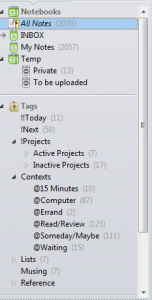 My tag list shows the top level tags (think “parent”) and some nested ones (“children”). The “Projects” tag, for example, is used to organize “Active Projects” and “Inactive Projects” which are nested under them. Each of those tags has nested tags; to get to them, I click the arrow to the left of the parent tag.
My tag list shows the top level tags (think “parent”) and some nested ones (“children”). The “Projects” tag, for example, is used to organize “Active Projects” and “Inactive Projects” which are nested under them. Each of those tags has nested tags; to get to them, I click the arrow to the left of the parent tag.
The numbers to the right of the tag indicate how many notes have that tag. You’ll see I have 7 Active Projects and 17 Inactive Projects.
The !!Today tag is for tasks I want to do today, or as soon as possible. It is pre-pended with two exclamation marks to keep it at the top of the list. Below that is my !Next list; these are tasks I want to get to, well, next. As I complete today’s tasks, I find other tasks I want to move to the front of the line. I remove the !Next tag and replace it with !!Today.
I spend most of the day working in !!Today. That keeps me focused on doing what I’ve already determined I want to work on before I work on anything else. But I can also dip into other tags and find other tasks to do.
“Contexts” are preceded with the @ character, representing location or the tool (@Computer). Since I work from home, my context menu is pretty simple; you may have contexts for different locations and areas of your life: @work, @home, @calls, and others. The more I use gtd, the fewer contexts I’ve found necessary but they do come in handy when I want to, say, find tasks @computer, @15 Minutes, and tagged “personal,” or when I’m out and I need to find @Errands.
“Lists” are items I use regularly (e.g., my “weekly review checklist,” another gtd concept, or frequently referenced conference call numbers).
“Musing” is something I came up to tag things I’ve got floating around in my head that I need to think about. Once I’ve done that, they will be tagged !!Today or !Next or @Someday/Maybe, or they may be deleted altogether.
“Reference” is a catch all for all non-actionable items. It is my repository of notes and drafts and ideas, web clips and documents and everything else. I have nested tags in Reference for my two businesses, one for Personal, and a few other “top-level” tags. Each of these tags has tags nested within them. For example, for the attorney marketing business, I use a top level tag “am” and have nested tags for “am-blog,” “am-products,” “am-consulting,” and so on.
How I handle Projects
Each project has it’s own tag. I use a period in front of project tags to designate them as projects instead of single tasks. My project for setting up Evernote and my gtd work flow has the tag .Evernote/GTD. All notes related to that project get that tag. They will usually have other tags too, for context (@Computer, @Errand), Reference (e.,g. am-blog), and, if it’s actionable, !!Today or !Next. If I’m not sure if it’s necessary, I’ll use @Someday/Maybe.
Each project has a primary note tagged with “Active Projects” (if I’m working on it now) or “Inactive Projects” (to be done later). In this note are the objectives for the project and a checklist of tasks and/or “note links” to other Evernote notes. Thus, the main note becomes an index for the entire project with each task usually having it’s own note. That way, as tasks are done, they can be marked with a “Done” tag (or deleted) and the primary note can be updated to show that the task for that project has been done.
Evernote also has check boxes which can be used for checklists or for designating actionable tasks. Check boxes are also searchable, so you can find all tasks in Evernote that are done (checked) or not done.
Calendar: Appointments and Tasks (Ticklers)
I use Evernote to manage time-oriented tasks and projects by linking notes to my Google Calendar. (This may change once Evernote introduces a “Due Date” field which has been promised “soon”.) Each note in Evernote has a unique link. By right-clicking and copying that link, you can paste it into your calendar, either as an appointment (date and time) or as a task (“All day” event).
Every day I review my appointments and tasks, click the link and it opens the Evernote note I need for that appointment or task. (Actually, on gCal, the link isn’t currently clickable; I have to cut and paste the link into a browser window and that opens the note in the desktop app.) I also assign a “Tickler” tag to notes that have been tickled so I can browse those notes if I want to.
The Weekly Review
Every night, I go through Evernote and my calendar and decide what I want to work on the following day. Those tasks get tagged !!Today. Some days I get through the entire list, often I don’t. Tasks not done get carried forward to the following day or, if I decide there are other things I need to do first, I might remove !!Today and replace it with !Next.
I also do a weekly review, (Sunday mornings), to plan the following week. The daily and weekly review are key to making the gtd system work because you’re regularly looking at your lists and making decisions on what to do next.
As you can see, this is a very simple system. It works because it is simple and because I don’t keep anything in my head, everything’s in Evernote, which means I can focus on getting things done.
—








David – I’ve read all 3 parts of your Evernote series and I commend you on a job incredibly well done!
You’ve actually made me re-think my notebooks vs tags issue! I had a very lengthy dialogue on Google+ about whether to tag or not. Incredibly, I have learned that there’s an entire field of study dedicated to this concept.
I have tried, like you, everything under the sun for a task manager: Remember the Milk, Toodledo, NirvanaHQ, Producteev, and now a new one called Facile Things, currently in Beta (which does look promising). I’ve tinkered with the concept of going back to Evernote for my task list. I think the only mental pushback I have is not having a reminder system. Though truthfully, if one uses their hard landscape for everything that has an actual due date and the task list labeled correctly, I image I just need to get over myself!
Here’s some questions for you!
* Just so I completely get it, for every task, you have a separate note? Do you delete the note or keep it if it is related to a task to go back to?
* Many people I know have “Project Templates” in Evernote. They’ll brainstorm all of their Next Actions, list them all out, and then copy/paste into separate notes for those NA’s. Have you explored that as well?
* Last question! Are you just archiving all the documents from your “My Documents” folder in Evernote
or are you still editing some? If the latter, are you just double-clicking on the file, editing, and then saving it back to the Evernote note?
Thanks again for taking the time to detail your system! Truly, a great job!
Thanks for the kind words, Daniel. It means a lot to me, especially from someone I look up to and have learned so much from.
For reminders, check out this post on the EN forum. I’m beta testing this software and like what it does, but right now, it’s desktop only. It will need a web app at least before it can become a full solution. And, I’m sure you’re awaiting zendone, one of the finalists in the EN Trunk contest.
Your questions. . .
** I do have a separate note for every task. Usually, but not always. When the task is done, I either delete it or tag it with “Done,” which helps me track projects.
** I don’t have project templates. Each project is different, some have sequential NA’s, others parallel, and I don’t want to spend much time thinking about this. For repetitive projects I would set up templates, but I don’t have a lot of those. Actually, where I have a challenge is with “ongoing projects”–long term projects that, theoretically never end. This blog is an example. I like to keep just a few “Active Projects” going at any one time but the blog (and other projects) clutter the UI. Perhaps I will add a third project tag, for ongoing active projects; then I can hide them.
** My work today is different than when I was practicing. I don’t have the need for a lot of finished documents and prefer all text (or pdf). I use Word, for example, only when I have to create a finished document, and once I have, there isn’t a lot of updating. I don’t use spreadsheets much. I do use powerpoint, however, and store some finished documents in Google Docs, pasting the link into EN. I use drop box to transfer files to others that are too big to email, but I don’t need this very often, either. So, I’m probably not the right person to ask about this point.
My goal is to keep things as simple as possible. If I could use one app for everything, I would. Not there yet, but more and more, EN is where I spend my day. I venture out into other apps only when I must.
btw, I’m thinking about a way I can use just ONE notebook, instead of two. It makes me a bit nervous because I don’t want to “lose” things, but what I would do is put everything in the default notebook and, when I’m ready to process, do a saved search for notes that are untagged. (I still have about 100 notes that are as yet untagged, so I’m not ready to try this yet, but it’s tempting!)
Thanks again for your thoughts and comments.
David
Wow, David – I really appreciate the kind remarks!!!
Okay, so a couple of replies here:
1. TuskTools – this looks promising. I doubt I’ll integrate at this point though, as I think there’s definitely work that still needs to be done there. I’m going to follow the thread though as I like the fact that the developer has been actively updating and answering questions (notwithstanding lag times).
2. Zendone – you’re absolutely right. THAT looks awesome and incredibly slick. I had signed up for the demo as soon as I read the release. I really can’t wait to see if this is the answer I know that so many of us have been hoping for.
3. Deleting/Adding “Done” tag to tasks – That’s a good call. I think for project related actions, it’s good to add the “done” tag, whereas “Remember the Milk” is likely something that can be deleted.
4. One Notebook – Bobby Travis, co-editor at 40Tech.com, loves using 1 notebook. The funny thing is about playing around with Evernote’s tags vs. notebooks, is that you learn some lessons from months of being in the program every day. Since reading your 3-part series, going back to Bobby’s post, and re-visiting my own structure, I see a lot of value in 1 notebook.
Personally, I think I still need a couple different ones, but your point about simplicity is key. The fact that technology has kept us more informed and everywhere we go is really a double-edged sword: on the one hand, it really is amazing to have everything quite literally at your fingertips. On the other, we quite simply don’t know hot to disconnect and we get bombarded with information overload – and that is because information is flowing in overdrive.
As a result, we are on a constant quest to keep it under control. Tame information like a wild beast. With so many developers testifying that they can make our lives easier, we naturally crave control. I honestly think that we crave simplicity in a world that is now far from simple. Not to go all existential on you and your readers, but I think that deep down, we all crave what Buddhists have had for thousands of years: balance and a mind like water.
@Dan, I agree with you on TuskTools–interesting but not ready for prime time. Zeondone is appealing because it integrates with apps we already use and have access to everywhere. I know I will play with it once the beta opens, but even if it’s everything I hope it is, I have to say I’m enjoying the simplicity of my current system. But play with it I shall! (We can compare notes. . .)
I’ve read 40Tech.com; he was one of the ones who persuaded me to do what I was already leaning towards doing. Even now, with just two notebooks, it takes extra effort to make sure I’m in my “Notes” notebook and not my “Inbox”. And I love SAYING I use just one notebook. (I like to zig when everyone else is zagging.)
But yes, there are times when additional notebooks are warranted; sharing is a good example. Another would be when you want to archive very large databases or ones you know you won’t need to access any time soon. (Of course one could always set up a second EN account for that purpose).
Yes, I do seek a mind like water; is that possible for attorneys? 🙂
David – I need an alert setup so I know when you’ve commented back! 🙂
Ok, I admit it – you’ve messed up my entire system … for the better. I spent my nights when I was traveling last week re-tooling my entire system because of you and boy did it feel great. I finally feel some sort of peace now. I realized that it really is possible to utilize Evernote for both notes (non-actionable and reference items) and tasks. I am pretty sure I’m at a point where I feel really good about the setup. Take a look at my last post on Google+ (http://bit.ly/ptVh4n). You’re on there, right? Lots of really great conversations on GTD!!
Take a look at my high level notebook and parent/child tags I created. Yes, you can be flattered! 🙂
http://www.evernote.com/shard/s4/sh/25544349-7fb1-410e-bfb5-21b25e28e53e/d4eeeb43d132121575fc00ae4b1cdba5.
Welcome to the dark side, Dan! Keep me posted on how this feels and how it works. I think you’ll like the simplicity, although it does require you to be faithful to your weekly review and daily planning.
Here’s another hack for you: I used to have tags for “Areas of Focus” so I could sort or filter accordingly. I had three: for my two businesses and for personal matters. I found a different method that’s even simpler. Instead of adding the stand-alone Area tag to each note, (I don’t know if that’s what you do but that’s what I was doing) I now pre-pend tags with the applicable Area. So, instead of a separate “am” Area tag (attorney marketing), I have am-blog, am-post-ideas, am-products, and so on. I no longer need the “am” tag yet I can easily browse or sort tags for these areas.
This also helps when I’m adding tags to a new note. The drop down suggestion box tells me what I’ve used before so I don’t have to remember. Note, this is for Reference type tags, not action tags, although I guess you could set those up, too.
I’ll come play on Google+ once I’ve figured out what I’m doing there.
Thanks again for your insights and enthusiasm. Between the two of us, we might just get this thing working!
David
I was wondering if lawyers used Evernote and mirabile vissu I found your wonderfully inciteful blog. I am a 5 day old convert to Evernote and got hooked on Evernote’s usefulness through Michael Hyatt’s amazing blog postings on Evernote. Two takeaways I got from him are 1. Buy the fujitsu scansnap s1300 scanner that is integrated with Evernote. The second takeaway was how to email notes into your folder hierarchy by putting a @ before the notebook name and a # before the tag name. Ah…there is a third takeaway….a $25 dollar PDF on Evernote that has received rave reviews. The name escapes me but it’s featured prominately on Michael Hyatt’s Evernote blog. …I look forward to reading more of your blog!
Thank you, Dave. Glad you enjoyed this series. And thanks for your tips.
Every day I use Evernote, I find more to like. Michael Hyatt has written a great series of posts about Evernote and other productivity topics.
I haven’t read Kelley’s ebook on Evernote but I understand it has recently been updated. Let me know what you think about it.
David, thank you for taking the time to document your Evernote workflow. I got to this site from Daniel’s site. I am just in the process of organizing both my day job and photography business with GTD and Evernote so your insights will definitely help. You mentioned using the link feature in EN to post time sensitive task to your Google calendar; I tried that but can’t get the links to show up as links.
Hi John,
You’re right about the links not being “clickable” when you paste them into gCal. That’s google’s doing, btw, not EN. What I do is copy/paste the lEN ink from gCal into a new browser window (I use Chrome) and this launches the linked note in EN Windows Desktop.
It’s not the best solution but it does for now. EN will be coming out with a “Due Date” field which will give us lots more options. You could use Remember The Milk, which does make the links clickable. I tried that for awhile but it’s one more app to deal with and since I’m already using gCal every day, I decided to go with that.
Thanks again for your comments. Please update us on your progress with EN and GTD.
David
Hi David,
I’m a GTD newbie and I am trying to find the system that works best for me. I’ve read all three of your posts and they have really helped. I have one question about how you set up “active projects” and “inactive projects.” I see that you have nested tags underneath each and I assume that those would be the project tags? (ex. .Evernote/GTD) My question is related to the number next to active and inactive tags. If you tag each note associated with a project with the nested project tag (.Evernote/GTD), won’t it show a much larger number next to each of the parent tags since each project will have multiple notes tagged?
Any help you can provide would be greatly appreciated!
Great question, Matt. The “Active Projects” tag is assigned to ONE note for each project (the note that describes the project). Thus, if there are seven active projects, that tag will show seven notes. However, the Project tag (e.g., .Evernote/GTD) is assigned to all notes for that project and this will reflect a different total.
I hope this helps. Good luck with setting up your system.
David
Got it! Thanks for the help!
Hi David,
I’m a proponent of gtd + evernote and have been using it for about 4 months. It’s changed my life 🙂 I’m curious, you mention having lists for your weekly reviews. Weekly reviews are something I can improve on but as of now I’m just going into each project seeing what to do for the following week and such. You have a “lists” tag. How do you use that tag when doing a weekly check-up?
Thanks,
Dean
Hi Dean,
I use a “Lists” tag for notes I refer to frequently. Conference call numbers, web sites, domains I’m thinking about buying, and so on. I also use it for my weekly review checklist. Most of these notes have other tags, too.
My current tag system is somewhat different now than what is described in this post. I explained this in detail in my book.
Let me know if you have any other questions.
David
Ahh Evernote…such a great cloud service. But how praytel does one secure your private documents from those ill willed hackers? Alas worry no more my merry friends! The answer is SECUREZIP. This software is used by government agencies/hospitals/finance centers…etc.. It cost me around 40 bucks a year and allows me to securely encrypt my attachments in Evernote with HIPAA compliance. I can use 256 bit encryption with a password or use my PKI digital certificate. Better still, SECUREZIP has an app for smartphones and tablets so I can access my encrypted docs from Evernote on the go. So far SECUREZIP is the only encryption software that I have seen with an app. Anyone else using Securezip with Evernote at their firm?